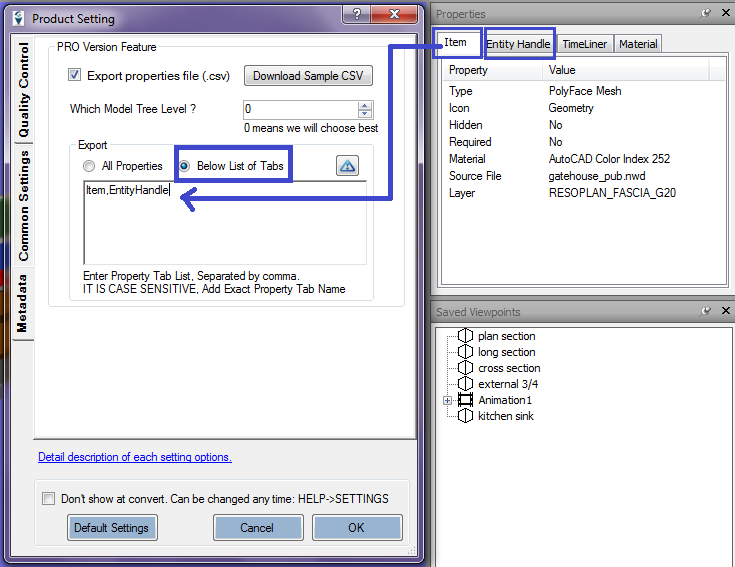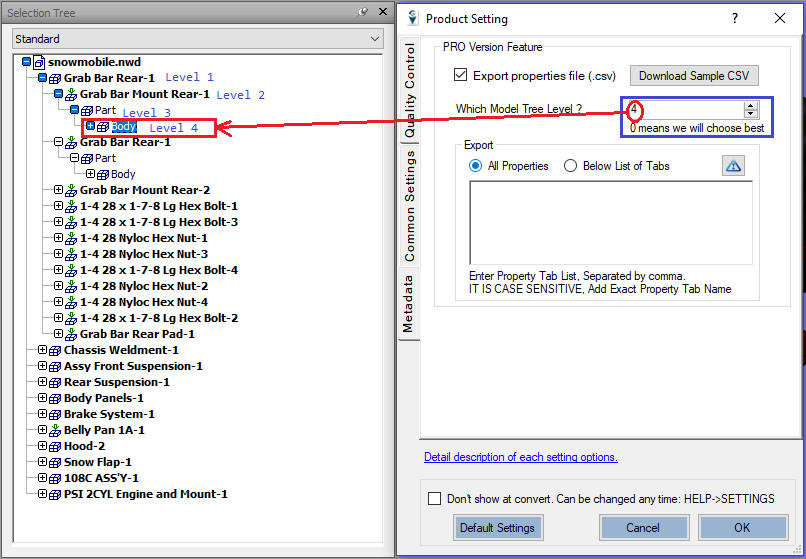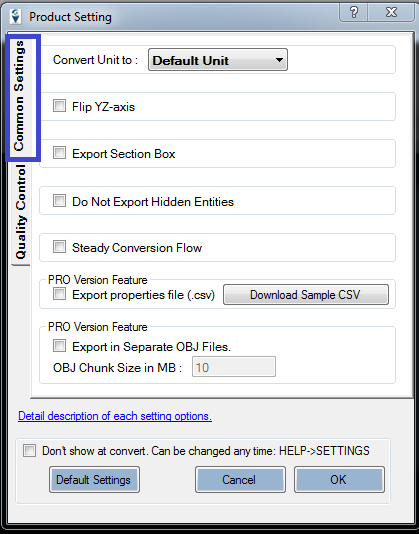
Note: This includes settings of all our plugins, some might be specific to particular plugin. All options might be not available to the plugin your are looking.
Here is the meaning of each options in a setting dialog
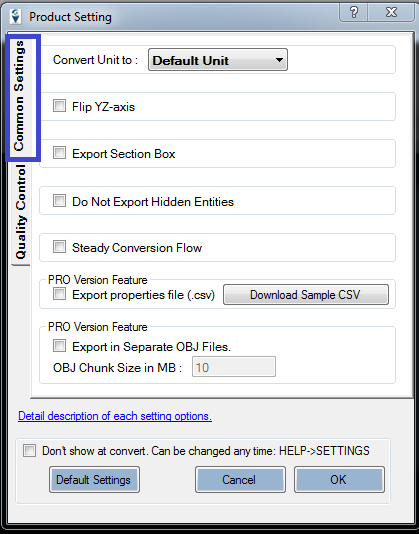
Convert Unit to
Get converted file in specified measurement unit. Change the unit if you need to have output file in different unit than default
Flip YZ-axis
Check this if need output for different co-ordinate systems.
Do not Export Hidden Entities
Enabling this checkbox will skip hidden parts and export only visible parts. Used when model is very large and you need to export only visible parts.
Steady Conversion Flow (Navisworks specific)
Check this option if Navisworks file size is very large and not able to convert with default conversion flow. Section box feature will not work while converting with this option.
Pro Feature: Property CSV
This will export CSV file containing properties of model parts, the obj file will have unique "OBJ group id" which can be mapped to the CSV file.
Pro Feature: Export in Separate OBJ Files
When model is very large and the software where you want to open OBJ is not capable of opening large OBJ file. Choose this option to export file in multiple OBJ files.
Export Section Box (Navisworks specific)
Enable SectionBox in Navisworks and export only visible section in output file. If you need to convert only specific part of the model to output file then enable SectionBox from Viewpoint->Sectioning (As per screenshot below), check this option and convert.
Don't show at convert
Check if don't want to open this setting dialog every time.
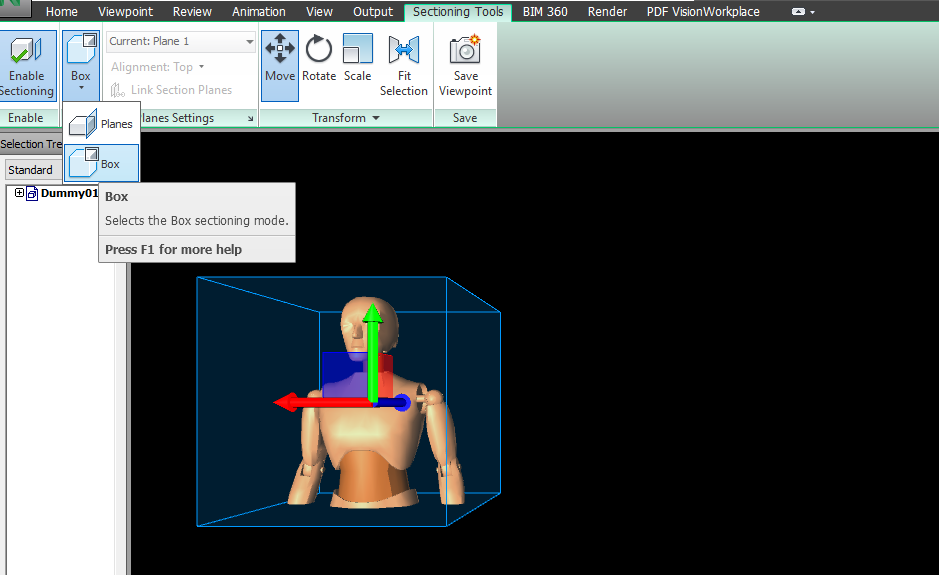
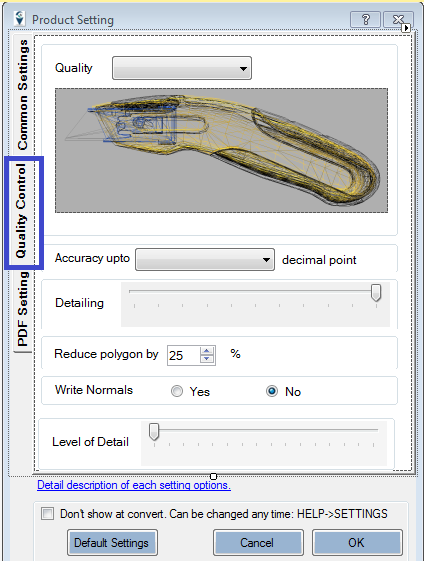
Accuracy upto
Higher the accuracy, more fine the meshes and larger the file size. High accuracy will have more decimal points in vertices
Detailing
Lower detailing will skip small entities to be converted in output file. When you need file size to be very small and do not need to have higher LOD model then keep detailing low. Default it should be full to output each and every entities of model
Quality
This is to control level of detail in the exported mesh.
Level of Details
This is to control Quality. Same as above option. In some plugin Quality option is there and in some plugin LOD is available.
Write Normals
Want to export normals as well in exported file.
Reduce polygon
Reduce no of polygons. This option is not available in all plugins as of now.
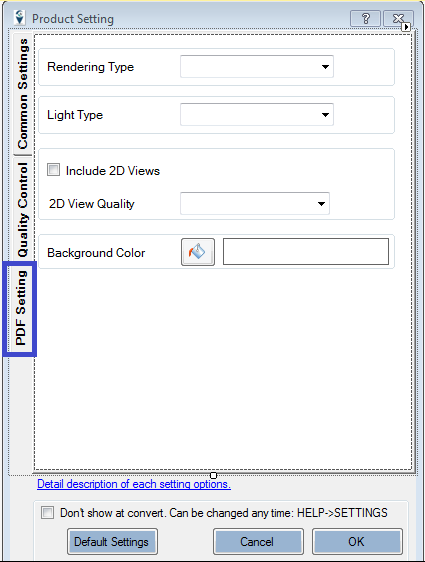
Rendering Type
Choose rendering type you need in PDF. Like outline
Light Type
Which light should be set to 3D PDF. Like CAD, Day etc.
Include 3D Views
This will include 2d views in following page of 3D Model
Background Color
Select color which needs to be in 3D PDF Background
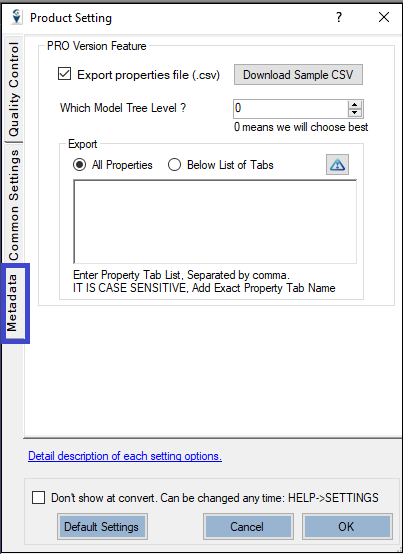
In trial period, we export only 20% Geometry's properties". In pro version we export properties of all geometry.