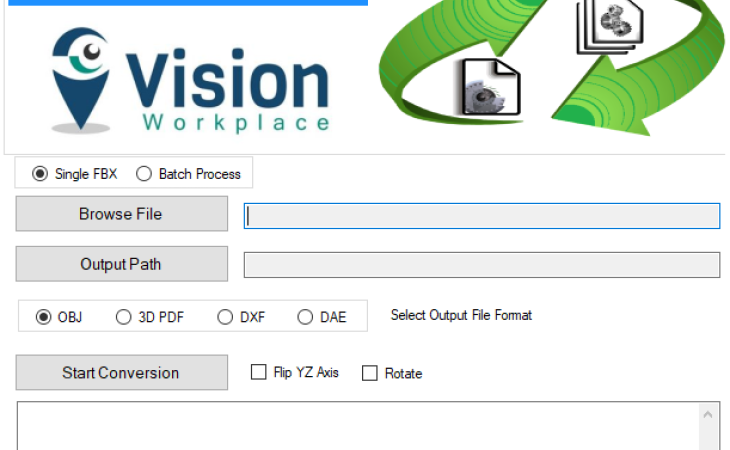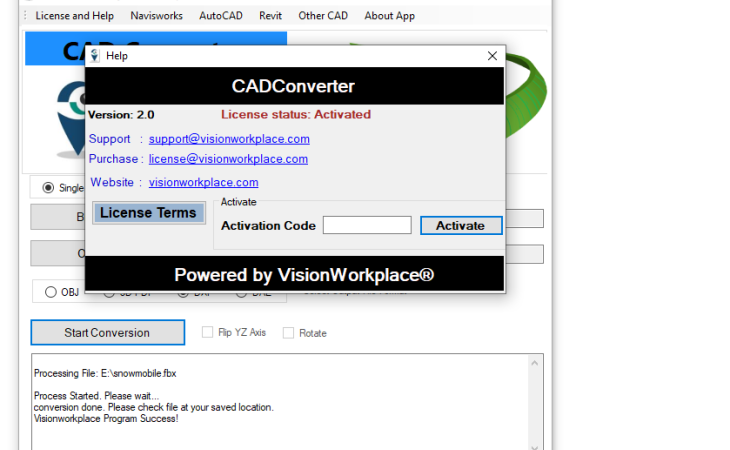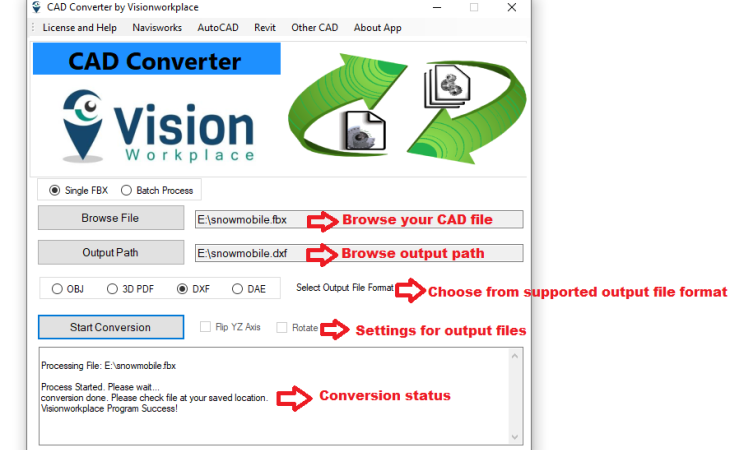About the this software
This is standalone application that can convert your CAD files/models to other 3D file formats.
Below are the supported formats in this version.
Input format: 1) FBX
Output format: 1) OBJ 2) 3D PDF 3) DXF 4) DAE
How to use this standalone application
1. Download and Install the program
2. Open "CAD Converter" shortcut Icon from your desktop, or open your installed Directory, default: "C:\Program Files\CAD Converter" and launch "CADConverter.exe" from this folder.
3. Browse your CAD files. Currently supported FBX file as an input
4. Select conversion format, like OBJ, 3D PDF etc. and "Start Conversation"
Convert Autodesk® Revit® Files to 3D PDF, OBJ, DXF and DAE
1. In Revit, open a 3D view, and prepare it for export.
2. Click Export (FBX).
3. In the Export 3ds Max (FBX) dialog, for Save in, navigate to the target folder for the exported file.
4. Choose options based on your need
5. Click Save.
Convert Autodesk® AutoCAD® Files to 3D PDF, OBJ, DXF and DAE
1. Click Application menu -> Export FBX.
2. In the FBX Export dialog box, specify a name and location for the file and click Save.
3. The FBX Export Options dialog box displays. Specify the items to export, the texture options, and click OK.
Convert Autodesk® Navisworks® Files to 3D PDF , OBJ, DXF and DAE
1. In Autodesk Navisworks application, click Output tab -> Export Scene panel -> FBX
2. Select the desired export options from the dialog
3. Click OK.
4. In the Export dialog box, enter a new filename and location, if you want to change from those suggested.
5. Click Save.
YOU CAN INTEGRATE/USE/CALL OUR PLUGIN SERVICES FROM YOUR PRODUCT/SOFTWARE. If you have such requirement, please contact us.
1. Conversion speed is very fast
2. Any large sized file supported
3. Batch conversion supported
4. Flip Axis and Rotate
5. Standalone application
Version 2.0.0, 2/25/2020 (Current)
Added support for new file formats: DXF and DAE
Version 1.0.0
1. Convert FBX files to 3DPDF and OBJ
End user license agreement
1. License key will be sent immediately after payment
2. Add this license key in Help dialog and activate the plugin.
1. Download and Install the program
2. Open "CAD Converter" shortcut Icon from your desktop, or open your installed Directory, default: "C:\Program Files\CAD Converter" and launch "CADConverter.exe" from this folder.
3. Browse your CAD files. Currently supported FBX file as an input
4. Select conversion format, like OBJ, 3D PDF etc. and "Start Conversation"