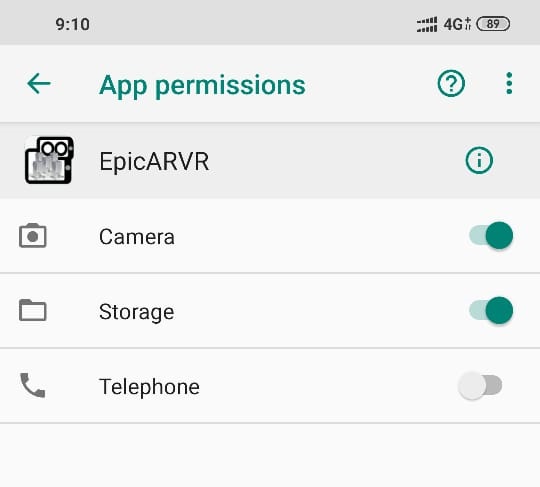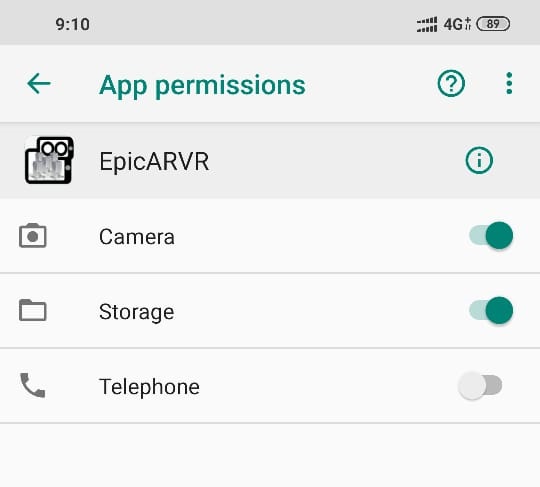
1. Install this plugin. And open respective CAD Application
Navisworks Plugin : AR VR for Autodesk Navisworks
Revit Plugin: AR VR for Autodesk Revit
2. In Ribbonbar you will see plugin tab. Load any model, set view (this view will be the initial view in VR) and click on "Export" button. It will generate folder to your system.
3. Transfer converted folder to your Mobile or Tablet.
4. Install this Android App to Mobile or Tablet. IOS app coming soon.
5. Open the android app "Epic AR VR" and browse the exported file "*.unitydata"
6. Now select whether you want to load model for Augmented Reality or Virtual Reality
7. If you unable to see model in AR or VR, please check the app permissions. Even if below permissions are granted, please disable and enable it again