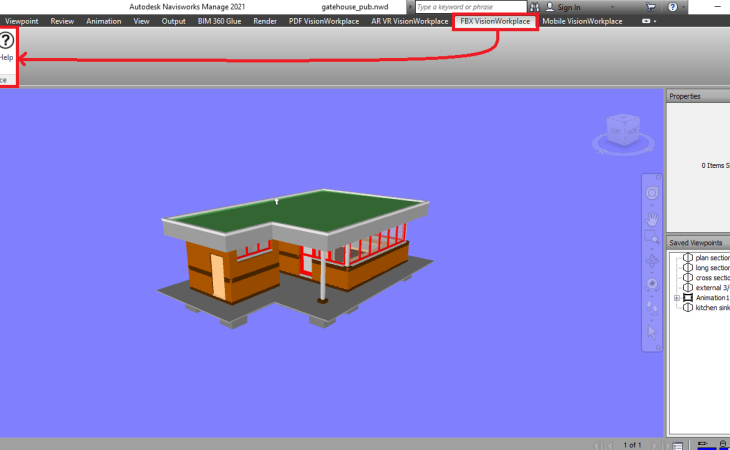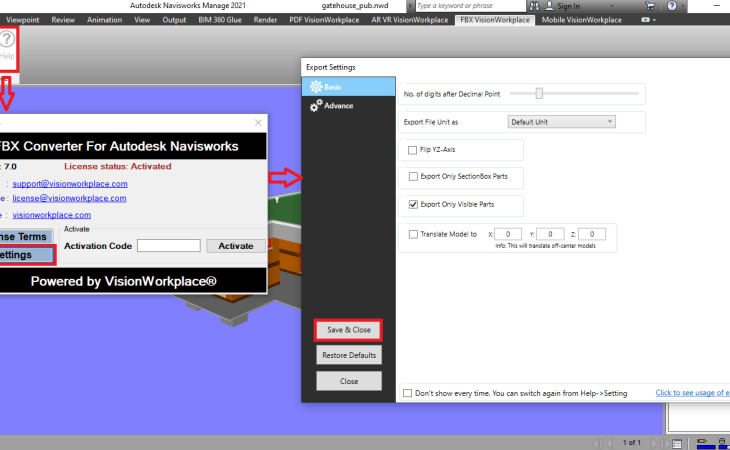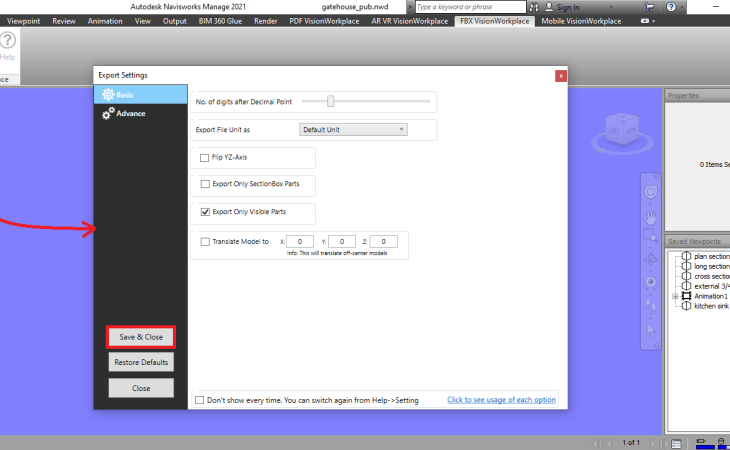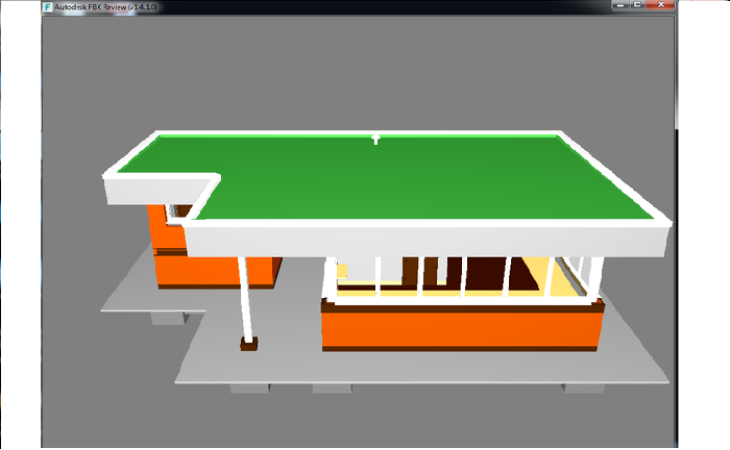About the Plugin
Create an FBX file of your design in a moment and share with anyone in one go. It will translate designs to FBX file that can be viewed using the free application 'Autodesk® FBX® Review' and other such platforms which support FBX, like Unity 3D, Autodesk® Maya®, Autodesk® 3ds Max® etc..
Autodesk Navisworks 3D model can be distributed to a third party without the need to have Autodesk Navisworks in their system.
YOU CAN INTEGRATE/USE/CALL OUR PLUGIN SERVICES FROM YOUR PRODUCT/SOFTWARE.
WE SUPPORT PLUGIN IN BATCH MODE TOO : batch or command line plugin
If you have such requirement, please contact us.
1. Generate FBX file format(.fbx)
2. Quick process of FBX generate
3. Small file size
4. Colors and material (texture not supported in current version)
5. Selected parts can be converted and Hidden parts will be skipped.
6. Sectionbox export
7. Unity 3D compatible FBX.
8. Pixel culling. Skip small sized entities.
Version 26.25.4.0, 24/04/2025 (Current)
1. Added support for Navisworks version 2026.
Version 25.24.5.0, 30/07/2024
1. Added support for Navisworks version 2025.
Version 24.23.3.0, 06/10/2023
1. Added support for Navisworks 2024.
Version 23.22.4.0, 05/12/2022
1. Added support for Navisworks 2023.
Version 22.5.0.0, 06/29/2021
1. Minor bug fixed.
Version 8.0, 05/06/2021
1. Added support for Navisworks 2022.
Version 7.0, 5/21/2020
1. New user interface added.
2. Added support for Navisworks 2021.
Version 6.0
Section box export improved. User will get exact same section box data as you see in Navisworks
Version 3.0
1. Added plugin compatibility for Navisworks 2020
Version 2.1
1. Sectionbox export
2. Unity 3D compatible FBX.
3. Pixel culling. Skip small sized entities.
4. GUID embedded as FBX Metadat
End user license agreement
1. License key will be sent immediately after payment
2. Add this license key in Help dialog and activate the plugin.
1. Download and install the plugin.
2. You will see new tab in Ribbon bar for FBX.
3. Use the ribbon bar button to export to FBX
_730_450_s_c1.png)